The ChoiceU.com Property Admin account is exclusively for administrative purposes such as managing users (employees) and reviewing training records.
Logging Into ChoiceU.Com
- Go to www.ChoiceU.com
- At the initial ChoiceU Login screen, the GM must enter their Username and Password.
- All UGA usernames will begin with “gm” and then your property code. Example: gm.AZ001
- Click the login button to submit your information.
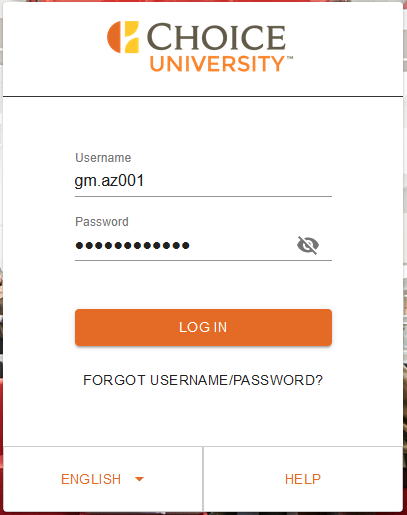
Do you need a ChoiceU.com Property Admin account? Contact ChoiceU
Property Training Dashboard
Once you have successfully logged in ChoiceU.com the site will open with the Property Training Dashboard. The Property Training Dashboard displays a snapshot of your property statistics.
Tracking Your Hotel’s Learning Journey – Get credit for this video now!
For example; total active students, training records, and ChoiceU.com messages. For more detail on this tool, click here.
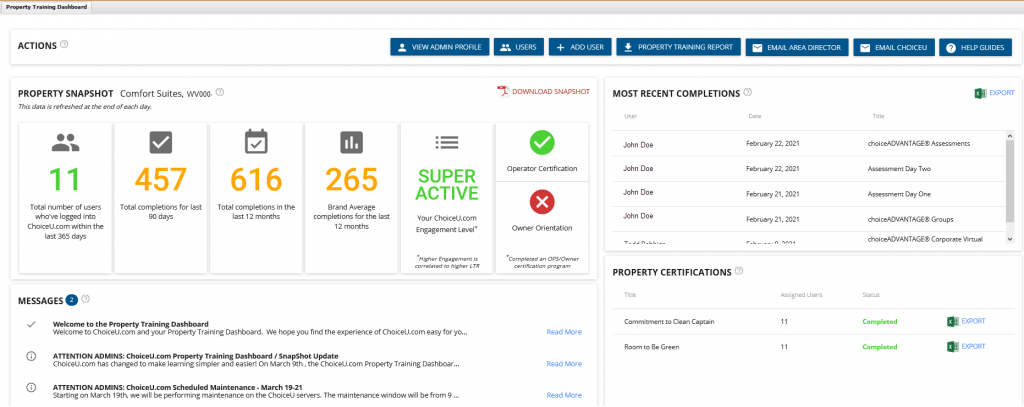
Retrieving an Admin Username/Password
- If you cannot remember the CU admin username or password, you may retrieve them by clicking on the Forgot username link.
- Enter either the Username or Email Address
- Click the Reset button. Shortly after clicking the button, you will receive an email with the username and further instructions to reset your password.
Note: If you are unable to change the password you can Contact ChoiceU.
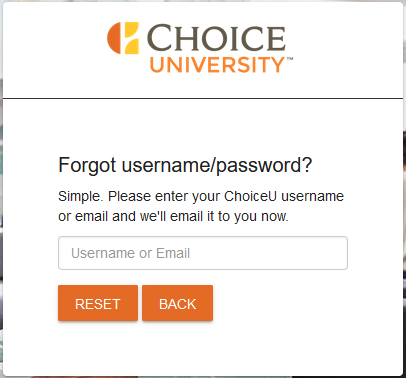
Do you need a ChoiceU.com Property Admin account? Contact ChoiceU
