The Content Page lets you manage your own training experience. Conduct advance searches, read content descriptions, bookmark your favorites, sort, and even rate training content!
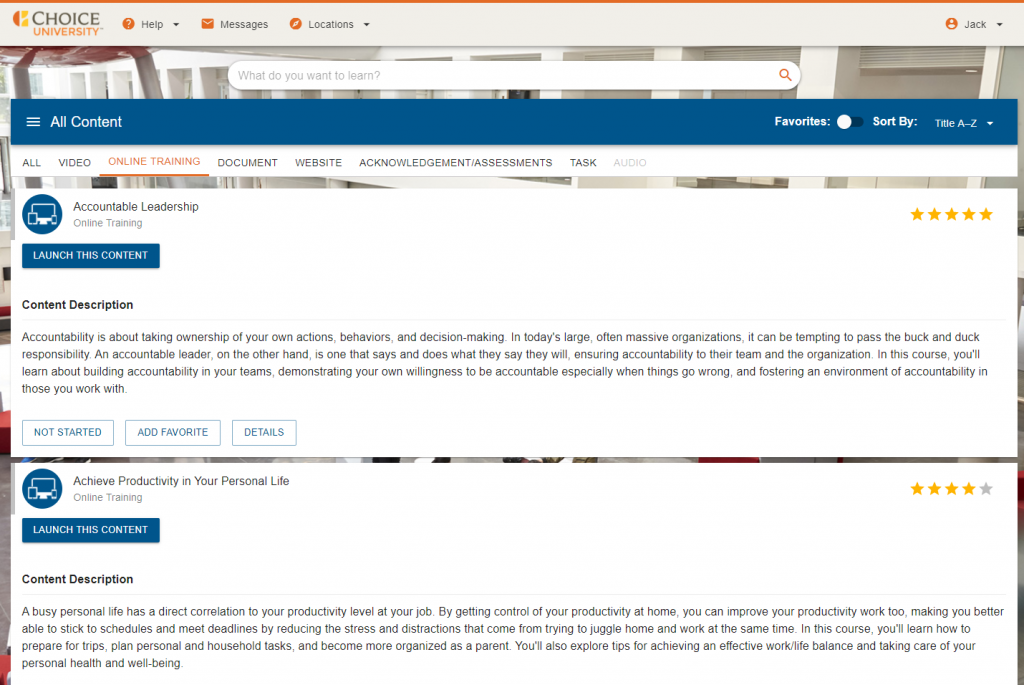
Searching for Training
The Search Tool gives you the ability to search for your training and filter your search by content type, favorites, or by sorting your results.
To search for training, type your search criteria in the search field, click the search icon or press Enter.

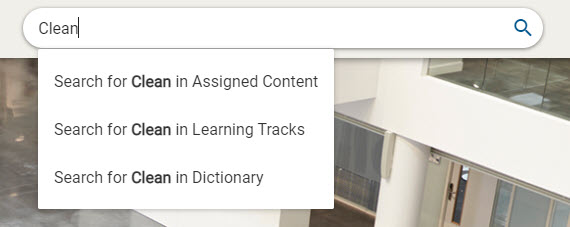

ChoiceU.com Learners can filter their training by a specific language, and exclude all others to display only content in the selected language. For instance, if a user wants Spanish-translated courses, they can choose Spanish from the Language filter to view all assigned Spanish courses.
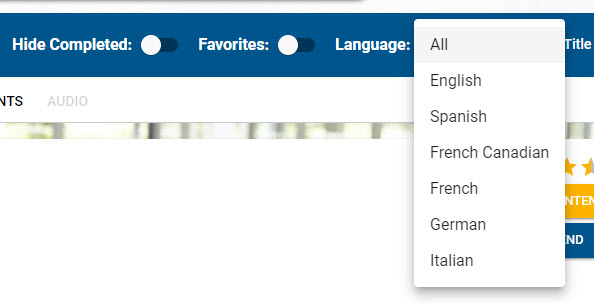
Can’t find a specific training module, video, or document? Contact ChoiceU
Training by Learning Track
The Learning Track menu allows you to view your training by a specific training topic.
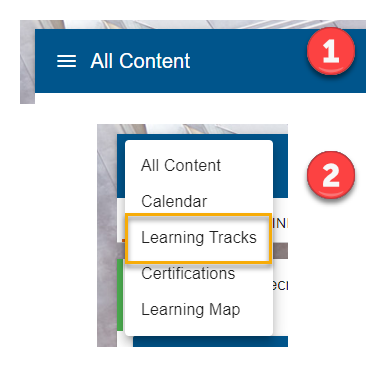
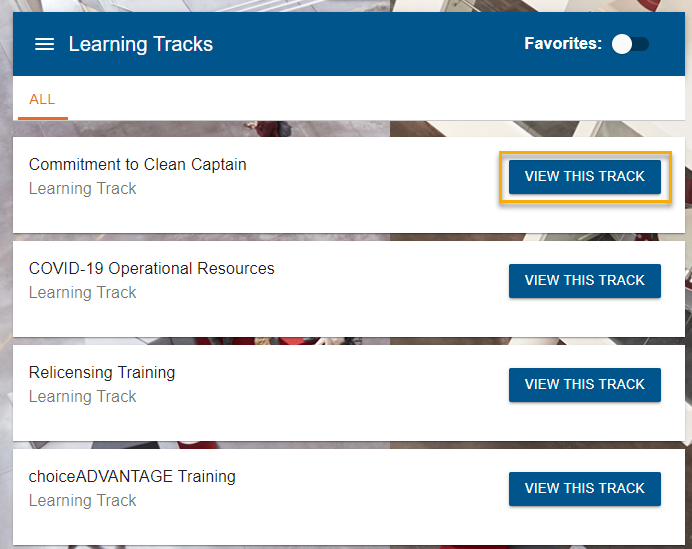
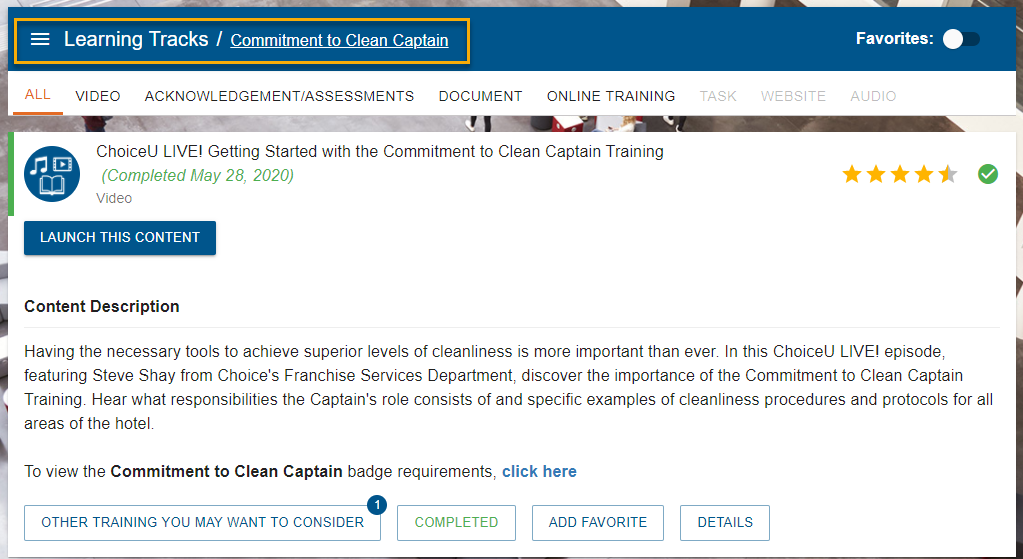

Content Information Card
The Content Area presents information such as
- Title and Description
- Progress and Completion Status
- Additional Details
- Associated Resources / Translations, Prerequisites, and Recommended Training to coworkers.
From the Content, you can also:
- Launch the Training, Complete a Task or play a Video
- Rate the Training (see content ratings)
- Add as a Favorite (ex: your favorite CUTV video!)
- Download a Course Certificate (if there is one)
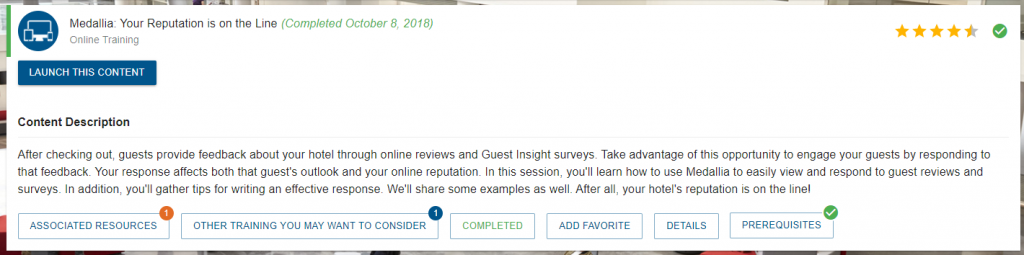
Learners have the option to access various translated versions (if available) by selecting “Associated Resources / Translations” located below the content description.
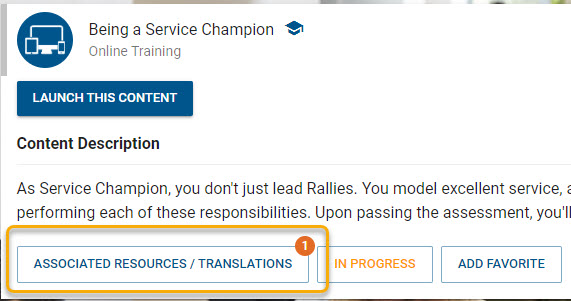
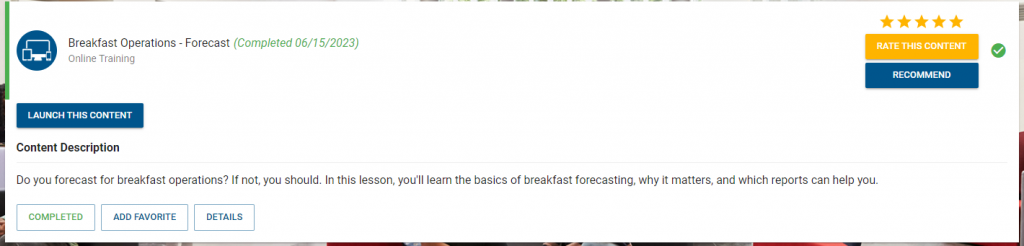
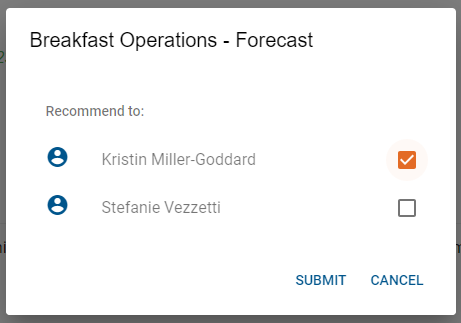
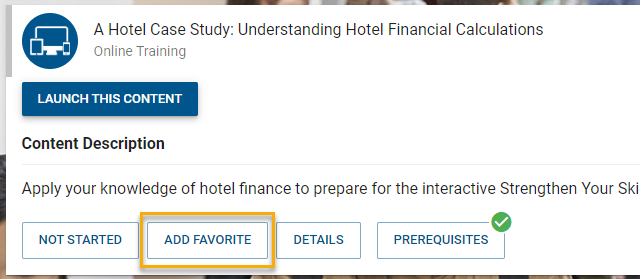
Content Item With Suggested Training
After completing a training item a pop-up window will appear with a list of Other training you may want to consider, which can be launched from the pop window.
If you choose to close the pop-up window the list of suggested training will show under the Content Description area. Click on the button Other training you may want to consider to view each item.
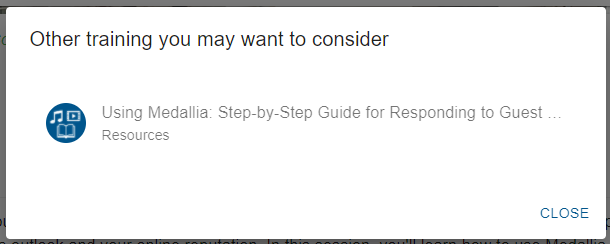
Content Item With Prerequisites
A Prerequisite is something that is required before advancing to the next training. Click on the button Prerequisites to view the training.
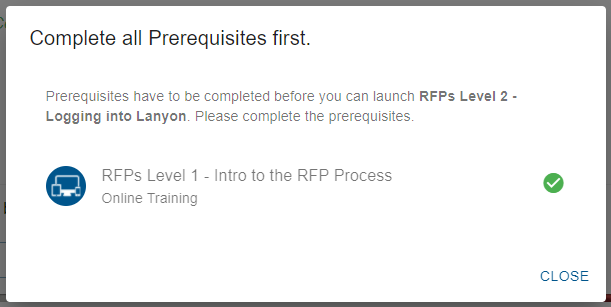
Rating Content
We value your opinion and we would like to hear from you about the training delivered on ChoiceU.com. Once you have completed training you will have the ability to rate and leave a comment or comments.
Note: Ratings are anonymous to other ChoiceU.com users.
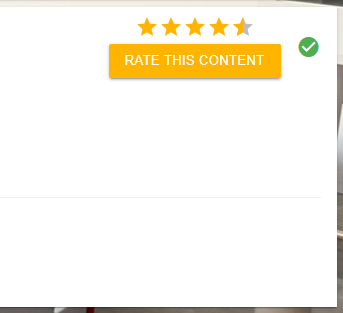
- Click on Rate This Content button
- The Rating Popup will appear
- Click on one of the Stars to enter your rating
- (Optional) Then you can add a comment to your rating. Please be as detailed as possible. Comments are not visible to other ChoiceU.com users.
- Click Submit
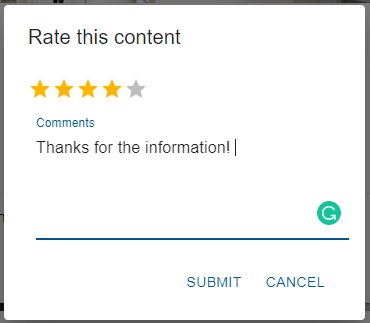
View Content Ratings
Hover over the 5 Stars icon to view a content item’s rating.
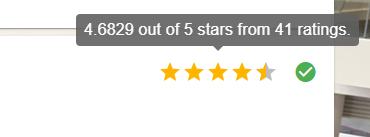
Do you need help with your ChoiceU.com Student account? Contact ChoiceU
