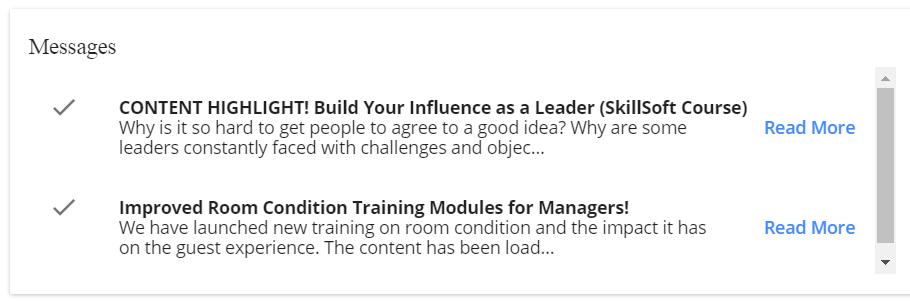The Property Training Dashboard* makes it easy for you to find the information you really need as a ChoiceU.com administrator. Such as updates on new training, up-to-date brand training, recent completions by your staff, and a Property SnapShot!
*Only available for Domestic / Canada Properties – Get credit for this video now!
Actions Bar
Here you can View the Admin Profile, View Users (employees), Add a User (employee), run a Year to Date Training Records report (Property Training Report), Email your Choice Area Director, and Contact ChoiceU with one click of a button.

View Admin Profile
The View Admin Profile button view allows you to view your ChoiceU Admin Profile settings. From there you can update the account password, email address, and time zone.
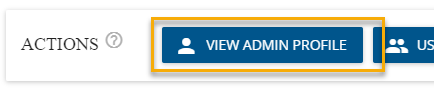
Manage Users
You can use the Users button to view or search for a ChoiceU user (employee) profile at your property. For more details on Searching For A User, click here.
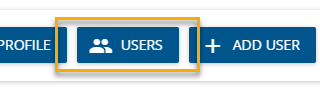
Easy Steps to Creating a New User – Get credit for this video now!
1. To Add a New User account click on the Add User button.
2. A blank user profile will appear. You will be asked to fill out all the required fields for your employee. For more details on Profile Information, click here.
3. Click on Add New User
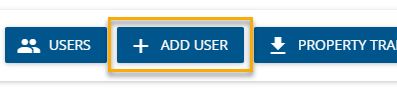
Property Training Report (YTD Training Records)
The Property Training Report button will download a Year-to-Date training records report for your property. For more details on other reporting options, click here.

Email ChoiceU / FAQ & Help
The Contact ChoiceU and the FAQ/Help button will link to ChoiceU Help and provide additional information about ChoiceU.com.
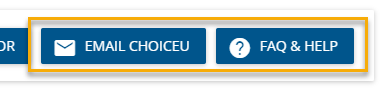
Property SnapShot
The Property SnapShot is a quick look at your training engagement on ChoiceU.com. The report displays a live active user count, your properties’ engagement level, and if your property is Operator Certified and… the best part is that it is downloadable (PDF) so you can review the data with your employees!
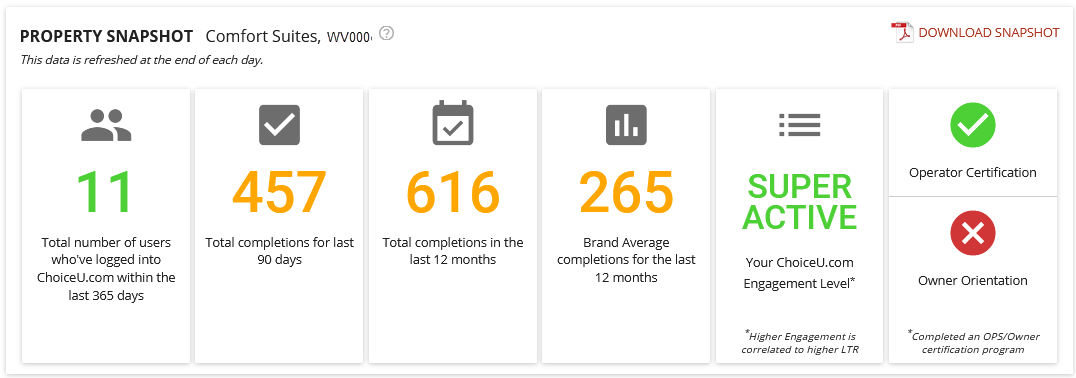
Active Users
This icon displays the total number of Active Users you have at your property. For information on User Activity Status, click here.
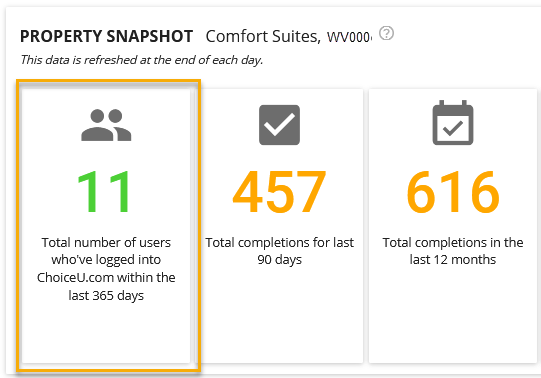
Property Completion Stats
These icons display the total number of completions at your property for the Last 90-Days and over the Last 12-months.
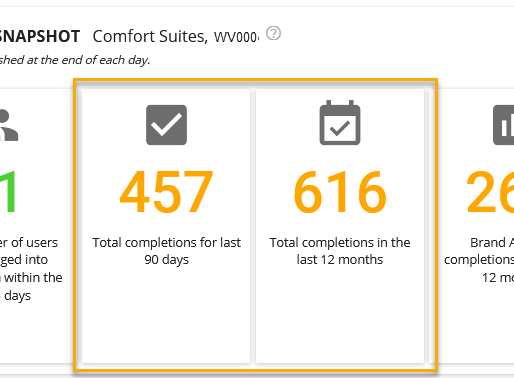
Brand Average And Property Engagement
These icons display the level of engagement at your property. Your property engagement level is based on your properties’ total completions in the last 12 months compared to your Brand average.
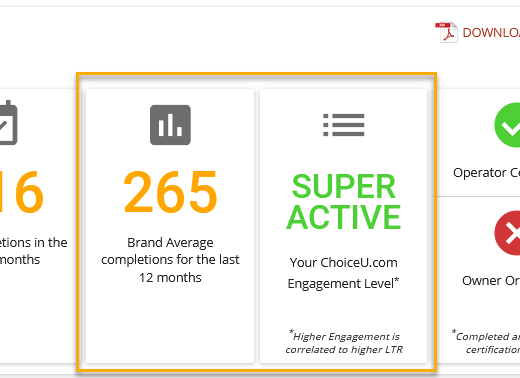
Operator Certified
This icon indicates whether your Property has completed an Operator / Owner Orientation Certification training program or not.
If you have any questions about your status please contact ChoiceU.
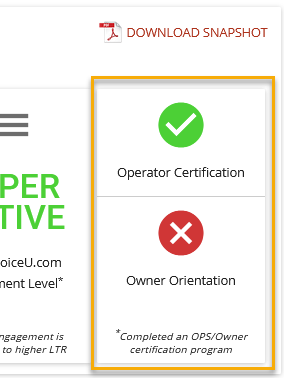
Download Your SnapShot
You can download your SnapShot report (PDF) and share it with your employees or review it with your Area Director. This report also includes tips on how to stay or improve your engagement on ChoiceU.com.
Recent Completions
Here you can see who recently completed learning activities on ChoiceU.com. The most recent completion is at the top of the list.
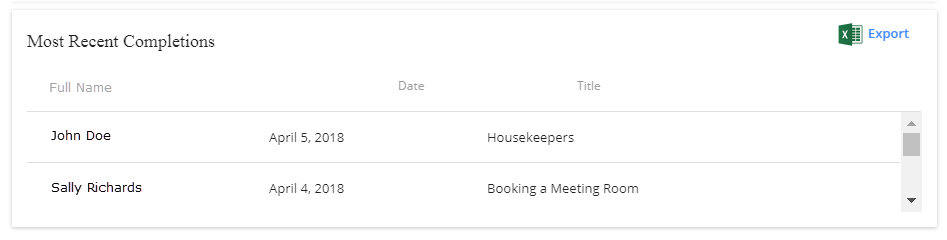
To view your employees’ completions in the past 30 days click the Export button. Enter either the Username or Email Address
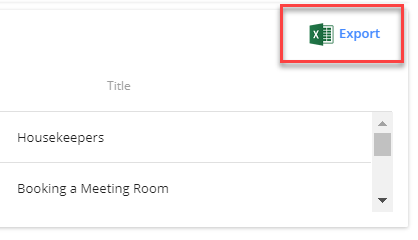
Brand Training
Here you can see what trainings are needed for your Brand/Property and where you and your staff progress on completing the training.
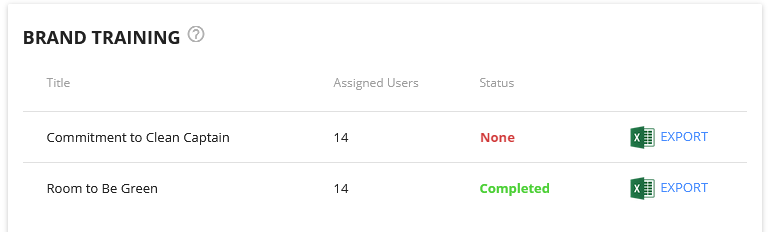
Brand Training Status
- None (Red) no one at your property has complete this training course.
- In Progress (Yellow) one or more users at your property have started this training course.
- Completed (Green) one or more users at your property has completed this training course.
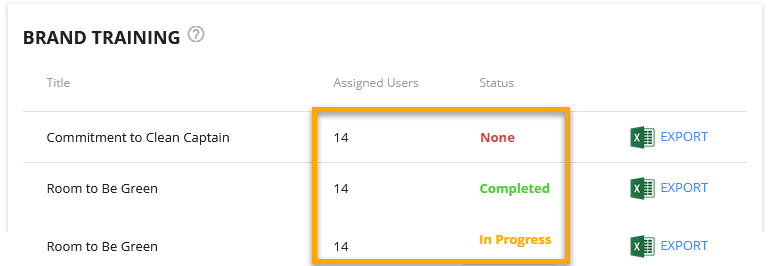
Brand Training Report
For more details on each training requirement, including the progress of all assigned staff members, you’re just one click away from a report.
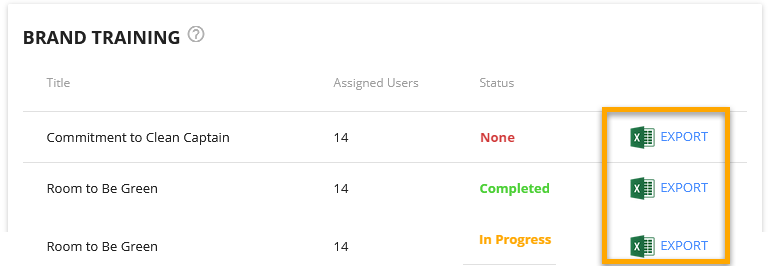
ChoiceU.com Messages
Here you’ll see what’s been added to ChoiceU.com, including anything that has been assigned to your staff, along with other information important to you as the leader of your hotel’s training efforts.