To access the ChoiceU resources you must first have a personal student account on ChoiceU.com which must be created for you by the General Manager (GM) at your hotel. Once your student account has been created, you are ready to begin!
It is important to sign on regularly to ChoiceU.com to keep your student account active and keep your hotel compliant with any brand standards that apply. After one year of inactivity, your account will go inactive – so make a regular practice of signing onto ChoiceU.com.
Logging Into ChoiceU.Com
- Go to ChoiceU.com
- At the initial ChoiceU Login screen enter your Username and Password.
- Click the login button to submit your information.
- Once you have successfully logged in ChoiceU.com will open with your personalized welcome page.
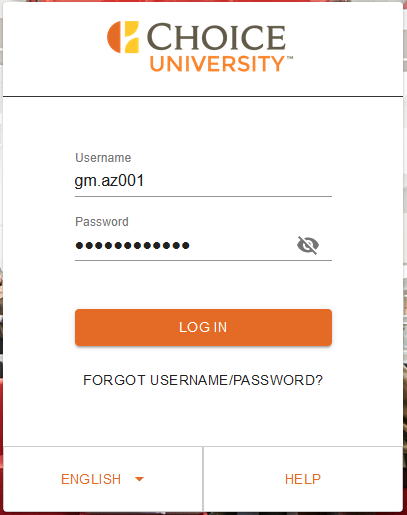
Do you need help with your ChoiceU.com Student account? Contact ChoiceU
Retrieving Your Username/Password
- If you cannot remember the CU admin username or password, you may retrieve them by clicking on the Forgot username button.
- Enter either the Username or Email Address
- Click the Reset button. Shortly after clicking the button, you will receive an email with the username and further instructions to reset your password.
Note: If you are unable to change the password you can Contact ChoiceU.
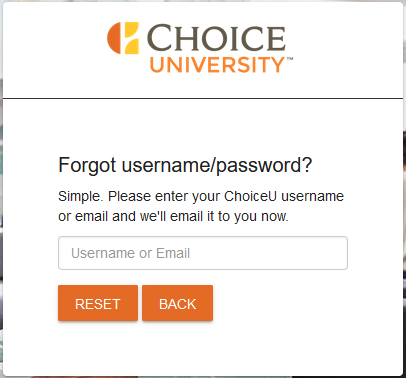
Do you need help with your ChoiceU.com Student account? Contact ChoiceU
User Profile
The User Profile Page displays information about your ChoiceU.com Student account. Such as Account Details, User Stats, and Other Resources to help you manage your account. Click on the Profile button on the ChoiceU.com toolbar to view your Profile.
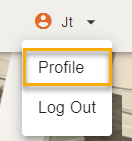
- Under Account Details section, you may edit your Full Name, Email, Password, or your Time Zone. By clicking SHOW MORE you can also view your Property Code, Brand, and Job Function (click here to see how to edit your profile).
- Under Statistics section you can see your Total Completions (all time), Year-to-Date Completions, and Total Badges Earned.
- Under Reports you can run a completion or activtiy report by last taken or a specfic date range.
- From the Resources section, you can View/Download Certificates earned, submitted Documents, and Online Forms.
- In addtion there are buttons where you can VERIFY your ATTENDANCE for a online class, PRINT your class SCHEDULE, or UNSUBSCRIBE/SUBSCRIBE to EMIALS.
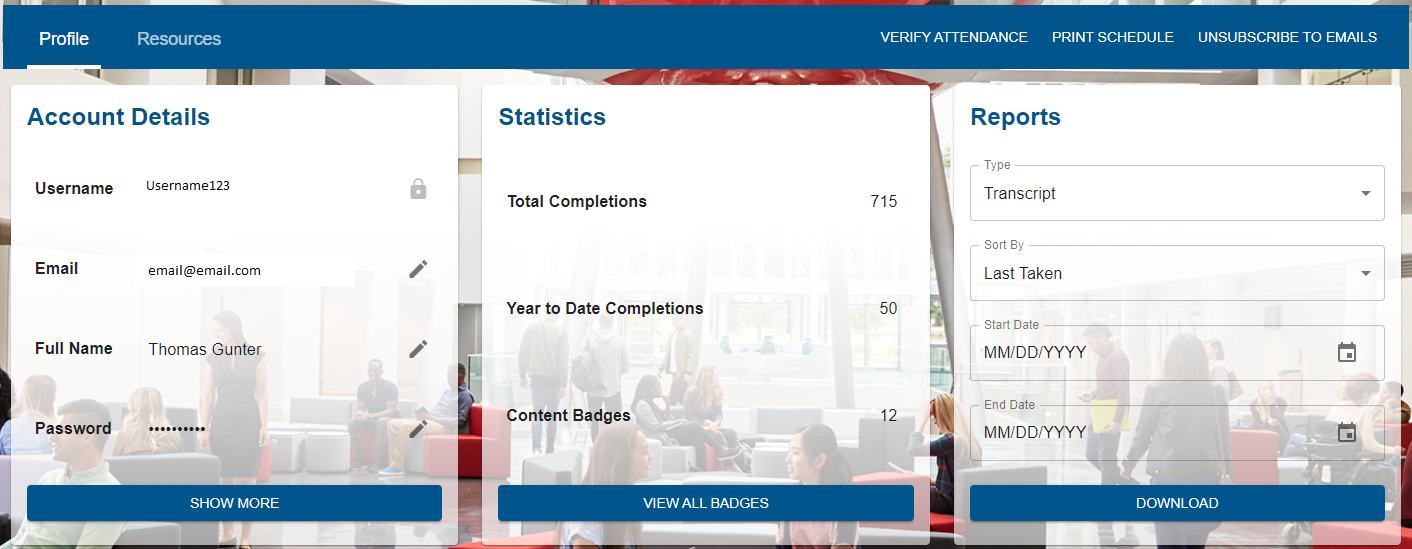
Updating Your Account Details
- From your Profile under the Account Details section, click the Pencil Icon next to each editable item. You may edit your Full Name, Email, Password, or your Time Zone.
- A pop up will appear so you can make your edits. Once you have made your changes, click Save.
If a field has LOCK icon you must contact Contact ChoiceU to make the edit.
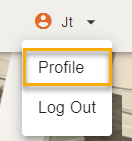
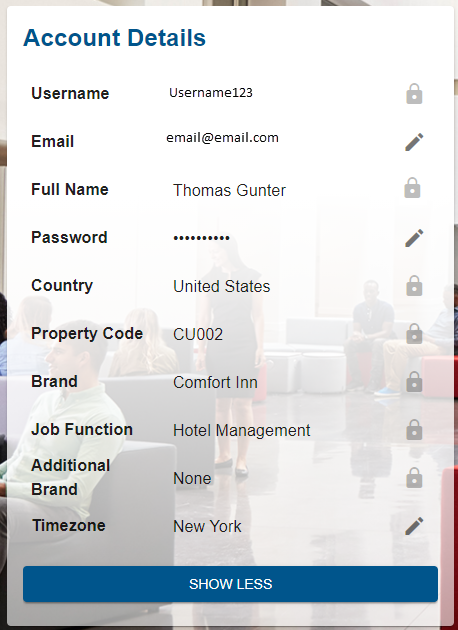
Do you need help with your ChoiceU.com Student account? Contact ChoiceU
Transfer Account Records / Merging Accounts
No longer at the same property?
Good news! You do not have to retake your training again. Choice University can transfer your training records to your new hotel. To request a transfer, please contact ChoiceU.
Do you have multiple ChoiceU accounts with records?
Choice University can merge your training records into one account. To request a merge, submit your request here.
